Integration with the subscription apps
This integration allows you to integrate the Growave rewards program with your subscription app to reward customers with points and allow them to redeem discounts to apply when buying subscription products.
We support most of the apps on the Shopify app market, however, there are a few limitations:
- Subscription app must use Shopify payments to process recurring payments
- Legacy subscription apps that use their payment processing are currently **NOT** supported
How to start using the integration

Step 2: Also, check if you added a Purchase Option to your Product in Shopify Admin. There should be at least one purchase option. If there's no Purchase option, it won't sync for the integration.
Add purchase option:

- Select purchase options app:
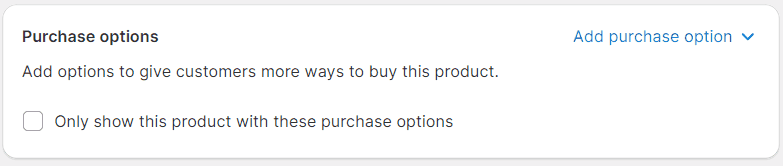
- Set subscription type and click on 'Create plan':
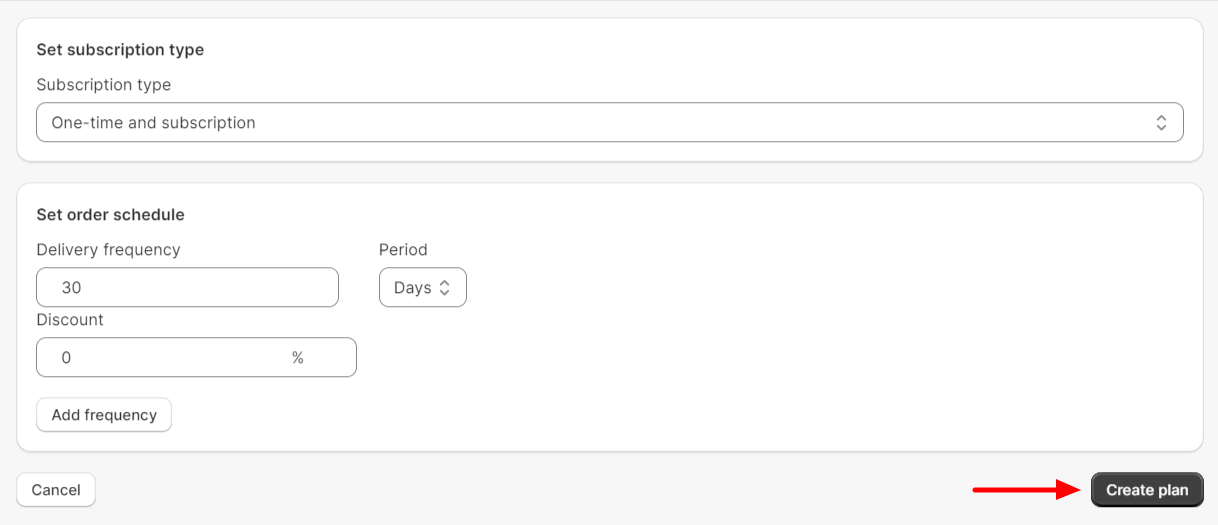
Step 3: Go to the integrations page in the Growave app -> Settings -> Integrations and enable the Subscription apps card.

Step 4: Now you need to create a reward that will apply to your subscription product. Go to the Rewards section and click Add Ways to Spend then select Cash, Percentage, or Free shipping discount.
NOTE: you need to choose the Purchase type:
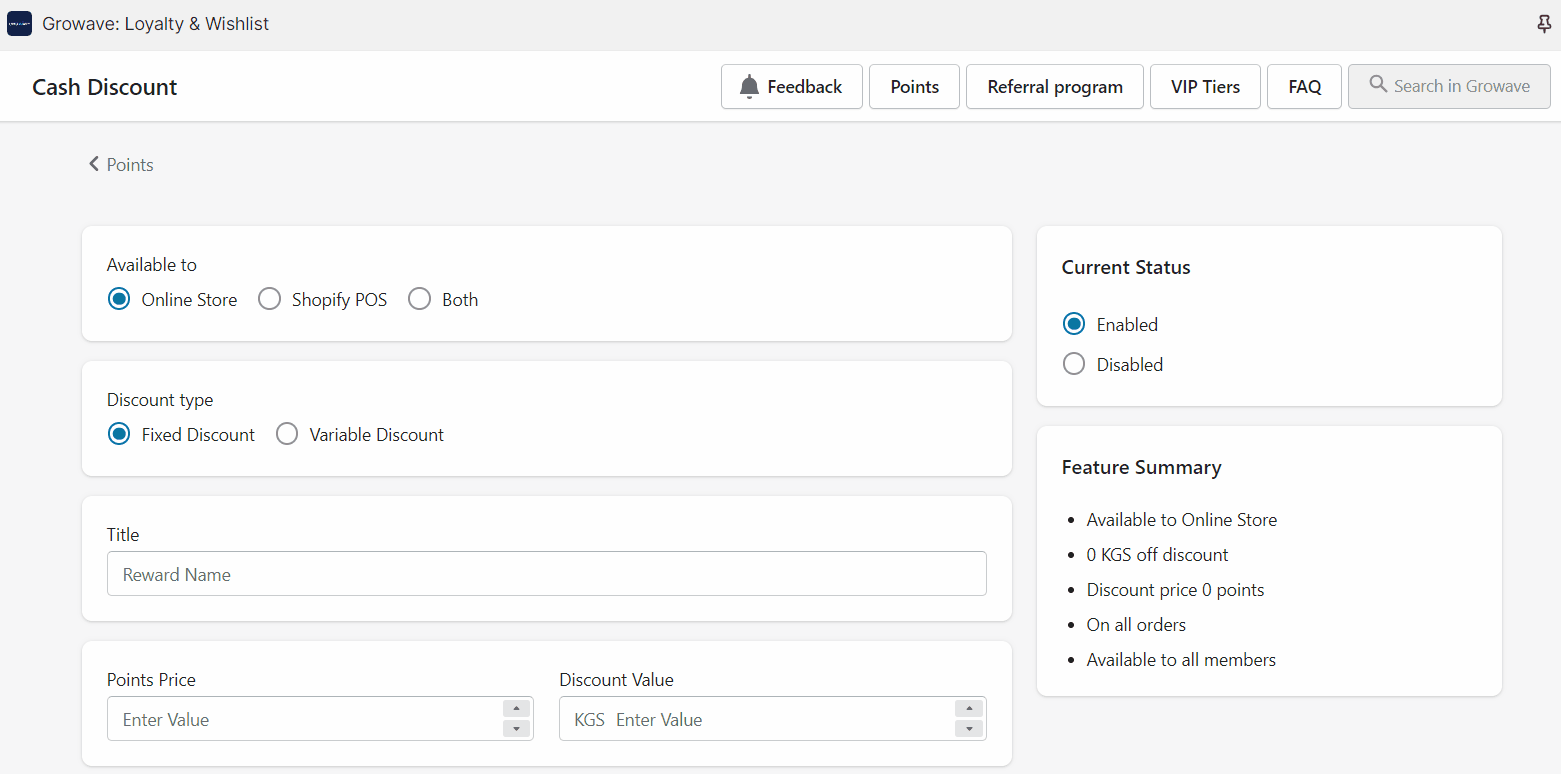
- One-time purchase - discount for regular items(not subscription items),
- Subscriptions - discount will be applicable only for subscription items,
- Both - allows you to apply a discount on both types of products.
You're all set!
Important notes:
If you disable the integration, then all discounts associated with these integrations will be disabled. You need to create new rewards in order to continue using discounts on regular items.
If you delete the subscription app, rewards associated with this integration won't be disabled. If a customer will try to redeem this reward notifications will appear and the reward will be disabled. You will also receive an email with additional information regarding disabled rewards.
That's it! If you have any questions, please feel free to reach out to us 🤗
