Growave and Shopify Online Store 2.0 integration
Here's a guide on how to set up the integration of Growave on Online Store 2.0.
IN THIS ARTICLE:
Where to start?
Download a theme from the Shopify Admin → Shopify Theme Store:
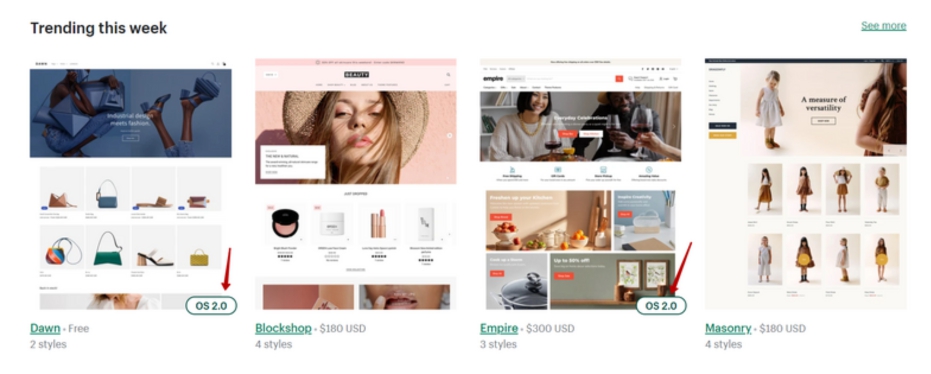
Next, you need to install our files on this new theme by going to 'Growave' under the 'Apps' section.
Once you're in the Growave admin panel, follow the instructions below:
- Go to Settings -> Manage app
- Choose a theme where you'd like to integrate our widgets
- And to install our code into the needed theme click on the "Save" button as shown in the screenshot below:

Let's start the process of adding the widgets to your Online Store 2.0
You should go to the Shopify Admin Panel, Online Store > Themes, and ‘customize’ your theme on Online Store 2.0. Then make sure that Growave is enabled in the Theme Settings > App embeds:

Let's divide the further steps by the pages we work on:
Product Page
To the product page, you can add these widgets/blocks:
- Review Average Rating
- Review widget
- Wishlist button
- Shoppable Instagram Gallery
- Earn points
- Instagram (tagged only)
- Review Slider
Please refer to this short record to see how to add widgets on Online Store 2.0:
Homepage
To the Homepage you can add only the Shoppable Instagram gallery, here is also a record of how to add this widget:
NOTE: Keep in mind, that you should create a gallery and connect your Facebook account to our platform so that the Shoppable Instagram gallery could appear on your website.
Collections page
As for the Collections page, currently, our Shopify development teams are working on the integration of our widgets to these pages too. Hope we will get back with updates soon!
Design
You're able to manage the design of Wishlist and Reviews widgets via the Branding section of the Growave Admin Panel.
To change the position of the Wishlist and Reviews tabs, please follow these instructions:
Please kindly be informed that custom colors and sizes that were implemented by our development team will still be active if you would like to change the position of widgets.
Feel free to reach out to us at support@growave.io if you have any questions, we are always here for you 🤗
